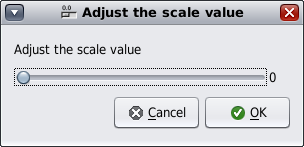[Level 2] Shell Interactive With Zenity Episode 9 -- text-info (Finished)

If you want to show a multi-line text info, you can use the option "--text-info". Ths Synopsis as below: SYNOPSIS zenity --text-info [--title=title] [--window-icon=path] [--width=width] [--height=height] [--timeout=seconds] [--filename=path] [--editable] Just like " --calendar ", if you press "ESC" key or click button "Cancel", the return code will be "1". If you select one option and click "OK", zenity will response the option and return the code will be "0". And also the same effect about the options "--title", "--timeout"...etc, for saving your time, please refer to the previous post " [Level 2] Shell Interactive With Zenity Episode 1 -- calendar ", too. The command that you can try is "zenity --text-info". Ex. # zenity --text-info # In above case, the text column is not editable, and when you click the button "Close" the terminal won't ...